Quickstart¶
Compatibility
The Pulse library works with Android 4.3.1(API 18) to Android Oreo(API 26) and with devices equipped with Bluetooth 4.0 or higher.
Installation¶
Add Pulse SDK¶
Add Pulse repository to your project's build.gradle file.
repositories {
...
maven {
url "https://dl.bintray.com/pulseid/pulse-android"
}
}
Add following to your module’s build.gradle file:
android {
...
packagingOptions {
exclude 'META-INF/DEPENDENCIES.txt'
exclude 'META-INF/LICENSE.txt'
exclude 'META-INF/NOTICE.txt'
exclude 'META-INF/NOTICE'
exclude 'META-INF/LICENSE'
exclude 'META-INF/DEPENDENCIES'
exclude 'META-INF/notice.txt'
exclude 'META-INF/license.txt'
exclude 'META-INF/dependencies.txt'
exclude 'META-INF/LGPL2.1'
}
}
dependencies {
...
compile 'com.pulseid:pulse-sdk:2.5.0'
}
For build systems other than Gradle please visit our Bintray page and click the Set me up! button.
Access
If for some reason you're unable to use the Maven repository, please contact support@pulseid.com to be provided with an installation package and instructions..
Add location permissions¶
Ensure that following permissions are in AndroidManifest.xml file of your project:
<uses-permission android:name="android.permission.ACCESS_COARSE_LOCATION" /> <uses-permission android:name="android.permission.ACCESS_FINE_LOCATION" />
If your app’s target build is API 23 or higher, then you need to account for the new permission standard introduced in Android 6.0: See additional Permissions
Initialise SDK¶
Initialise the PulseSDK class in the main Application class of your project. For example :
Private PulseSDK mPulseSDK; mPulseSDK = new PulseSDK(this);
-
Build.VERSION.SDK_INT is 23 or higher
Initialise the Pulse SDK once Activity that shows the location permission prompt receives a location permission result. For example :
PulseSDK.initSettings(mApplication); mApplication.initPulseSDK();
-
Build.VERSION.SDK_INT is less than 23
Initialise Pulse SDK `onCreate()`` in Activity that shows the location permission prompt. For example :
if(true != PulseSDK.getSDKInitialised()) { PulseSDK.initSettings(mApplication); mApplication.initPulseSDK(); }
Integration Example
Please use the Demo Application as a reference implementation for the SDK. Refer to the app’s DemoAppApplication.java file to review the examples in this guide.
Configuration¶
Set app key¶
Initialise the SDK using the setConfig method with the app key provided to you by Pulse iD:
mPulseSDK.setConfig(“key”,“your-app-key-here”);
Set your app end-point¶
Then set your app's environment end-point provided by Pulse iD:
mPulseSDK.setConfig(“url”,“your-app-url-here”);
Set the package name¶
If the package name of the Application does not match the package name in AndroidManifest.xml, set the package name to ensure app references can be correctly read by the SDK:
mPulseSDK.setPackageName(mPackageName);
Set Session¶
Optional step
By default, the SDK will use ANDROID_ID and the hardware SERIAL number from the operating system to create a session identifier for the app install. All analytics and data will be gathered against this session id:
Use the setSessionID method before starting the service, if you want to use a custom identifier:
mPulseSDK.setSessionID("4083EE6AF29F4DEDBE5729EB85DD16C8"); ... mPulseSDK.startService(true, true, true);
Integration¶
Start Services¶
Pulse runs a service to ensure that interactions can be triggered even when the app is in the background or inactive (not in memory). Based on project requirements, Pulse's service can be started in different modes to selectively trigger interactions:
- To interact in all modes (foreground, background and inactive):
mPulseSDK.startService(true, true, true);
- To interact in foreground and background mode only:
mPulseSDK.startService(true, true, false);
- To interact in foreground only:
mPulseSDK.startService(true, false, false);
- To interact in background only:
mPulseSDK.startService(false, true, false);
In-app Interactions¶
When the app is open (active), in-app beacon/geofence interactions are rendered within a web view. This feature is only available when the setActivityStatus method is called within the app’s activity lifecycle functions.
For example :
import com.pulse.sdk.global.PulseSDK; @Override protected void onResume() { super.onResume(); PulseSDK.setActivityStatus(this,false,false); } @Override protected void onPause() { PulseSDK.setActivityStatus(this,true,false); super.onPause(); } @Override protected void onDestroy() { PulseSDK.setActivityStatus(this,false,true); super.onDestroy(); }
Please refer to the demo app’s DemoActivity.java file for a working example.
Stop Services¶
Pulse interactions can be force stopped if required. This feature can be used to implement custom user controls within the app to allow users to opt-in/out of using Pulse-powered features.
- To stop the PulseSDK Service:
PulseSDK.stopService(mApplication);
- After stopping, to restart the PulseSDK Service:
PulseSDK.resetService(mApplication); PulseSDK mPulseSDK = new PulseSDK (mApplication); PulseSDK.startService(true, true, true);
Asynchronous Operations
Pulse services operate asynchronously, therefore depending on the device it will take a few seconds for them shut down or restart.
Build¶
Clean the project (Project > Clean) and then Build(Project > Build Project).
Please refer to both proguard-pulse.txt and project.properties files in the Pulse demo app to build with ProGuard.
Tips¶
Lollipop and above¶
Notification icon¶
Ensure the name of the notification icon file (PNG) is ic_notification_above_lollipop.png for target devices that have API 21 (Lollipop) and above. This app icon will appear in notifications. Refer to the Android guide for guidance on notification icon design:
Android Notifications
You can also refer to the demo app’s res folder for an example.
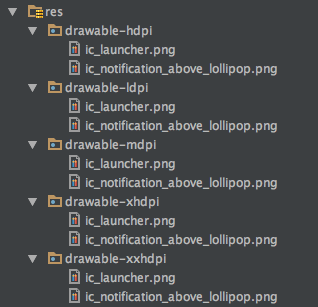
Notification background¶
You may also wish to customize the background color of the notification icon by adding the colors.xml file in the application project. Please refer to the demo app’s res folder for an example.
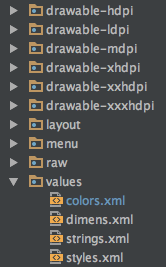
For example :
<?xml version="1.0" encoding="utf-8"?> <resources> <color name="notification_icon_bg_color_above_lollipop">#ffff4b2f</color> </resources>
Marshmallow and above¶
Location permission¶
The Pulse SDK requires Location permissions to operate its Geofence and beacon features. Thus, it is recommended that user Location permission is asked for when the app is opened for the first time. Android Permissions
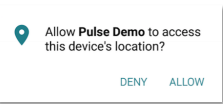
Below is an example to request location permission in the launcher activity of the app. Refer to the demo app’s DemoActivity.java file to see this example:
//remove Toast messages in production @Override protected void onCreate(Bundle savedInstanceState) { if (Build.VERSION.SDK_INT >= 23) { PulsePermissions mPulsePermissions = new PulsePermissions (this.getApplicationContext()); requestLocationPermission(mPulsePermissions.getPemissionStatusLocation()); } } private void requestLocationPermission(int mLocation) { if (Build.VERSION.SDK_INT >= 23) { if ((mLocation != PackageManager.PERMISSION_GRANTED)) { boolean bLocation = ActivityCompat.shouldShowRequestPermissionRationale(this,Manifest.permission.ACCESS_FINE_LOCATION); if (bLocation) { Toast.makeText(this, "User denied Location Permission... Wait until user has changed Permission", Toast.LENGTH_LONG).show(); }else { //Show location permission prompt to user ActivityCompat.requestPermissions((Activity) this, new String[]{Manifest.permission.ACCESS_FINE_LOCATION}, REQUEST_PERMISSION_LOCATION); } } else { if((mLocation != PackageManager.PERMISSION_GRANTED)) { boolean bLocation = ActivityCompat.shouldShowRequestPermissionRationale(this,Manifest.permission.ACCESS_FINE_LOCATION); if (bLocation) { Toast.makeText(this, "User disabled Location Permissions... Wait until user changes Permissions", Toast.LENGTH_LONG).show(); } } } } }