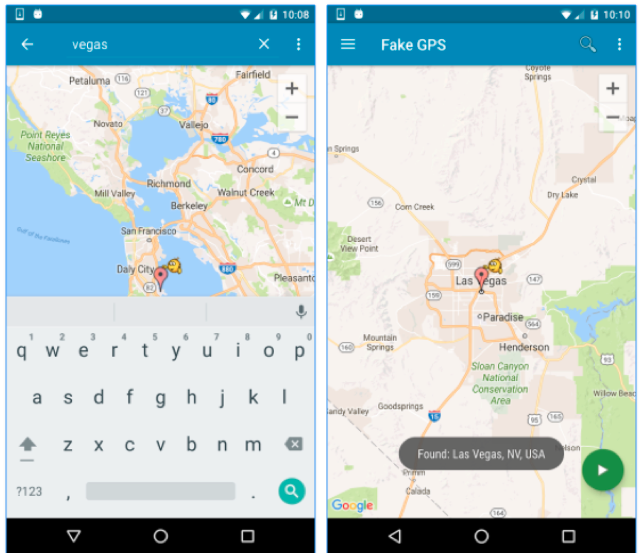Integration Test¶
This outlines pragmatic test cases for testing of beacon and geofence interactions during SDK integration. Beacons are powered by Bluetooth Low Energy (BLE) protocols in order to continually transmit a unique signal. Smartphones equipped with the Pulse iD SDK receive the signal then trigger interactions. Geofences use device location and pre-defined coordinate boundaries to trigger interactions. Interactions are configured using Pulse iD’s Platform to provide targeted, rich interactions with minimum battery consumption for in-the-moment, micro-location interactions and location intelligence.
App Installation
Install the Demo App or your Test App on your device
- The Demo App that comes along with the SDK is to be used as a reference point for testing and code examples.
Testing Tips
Follow these steps to ensure a consistent and accurate testing process:
-
Ensure Bluetooth and Location Services are enabled on the device
-
Ensure the phone is connected to the Internet. Notifications will not be displayed without an Internet connection
-
When using multiple beacons, physically separate them during testing to avoid confusion. The app will generally interact with the most powerful beacon signal – not necessarily the closest beacon.
-
Third party tools such as iBeaconFinder can be used to determine all beacons in range of the mobile.
-
You will need to emulate an ‘exit event’ before the app will display another notification from the same beacon/location:
- Turn off bluetooth or move out of range of the beacon for 2-3 minutes before moving back in to range or turning on bluetooth.
- Move out of the geofence, or use a location emulator to change smartphone location.
-
Beacons and geofences can take up to 60 seconds to be detected by the app before an interaction is displayed
-
If additional locations or beacons are added to the app, it can take few hours for the app to become aware of them, depending on configuration:
- You can uninstall & reinstall the app to download the updated configuration
Test Process - Beacon
-
Install the Demo App or your Test App on the device
-
Activate Bluetooth and Location Services
-
Have the app running in the background
-
Place beacons in dispersed locations, at least 20m apart
- You can use the Locate Beacon app to emulate a beacon
-
Move to within a 1 meter radius of the beacon
-
Notification should appear on device within 30-60 seconds (Fig A)
-
Click the notification to open an in-app web view html page (Fig B)
-
Verify it against the expected result

Test Process - Geofence
-
Install the Demo App or your Test App on the device
-
Activate Bluetooth and Location Services
-
Have the app running in the background
-
Place beacons in dispersed locations, at least 20m apart
-
You can use the Locate Beacon app to emulate a beacon
-
Move to within a 1 meter radius of the beacon
-
Notification should appear on device within 30-60 seconds (Fig A)
-
Click the notification to open an in-app web view html page (Fig B)
-
Verify it against the expected result
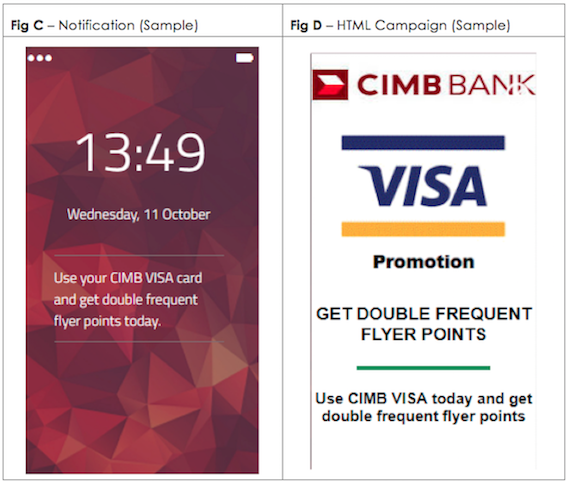
Testing using Fake GPS Location App for Android
This procedure is specific for testing Android applications. Fake GPS Location App is a 3rd party app developed by Lexa. The app can be downloaded directly from Google play store. While there are many Fake GPS apps available from the Google Play store that may serve our purpose, we have found the version from Lexa reliable enough for our testing. In order to test PulseID services, the geo location on the device must be set appropriately to receive the push message. It is often not practical to travel to various locations to test the push messages. This is where Fake GPS Location app comes in handy. Once this app is installed on your device, you can manually set the GPS location of the device without physically having to going to the location.
Testing Steps
-
Install the Fake GPS Location app from the Google Play store on the test Android device
- The Google Play store application link is below:
- https://play.google.com/store/apps/details?id=com.lexa.fakegps
-
Open the app and set the location by keying in a specific address or interactively choosing the location on the map.
-
Set the GPS location to the one that is defined in a PulseID campaign to receive the corresponding push notification defined in the campaign.