Apps¶
Use the App Management page to add and manage your Apps. Click the Add App button in the top-right corner to add a new App.
Add App¶
Enter app name and select type to continue. You can add multiple types of Apps:
- iOS
- Android
- Mobile Web
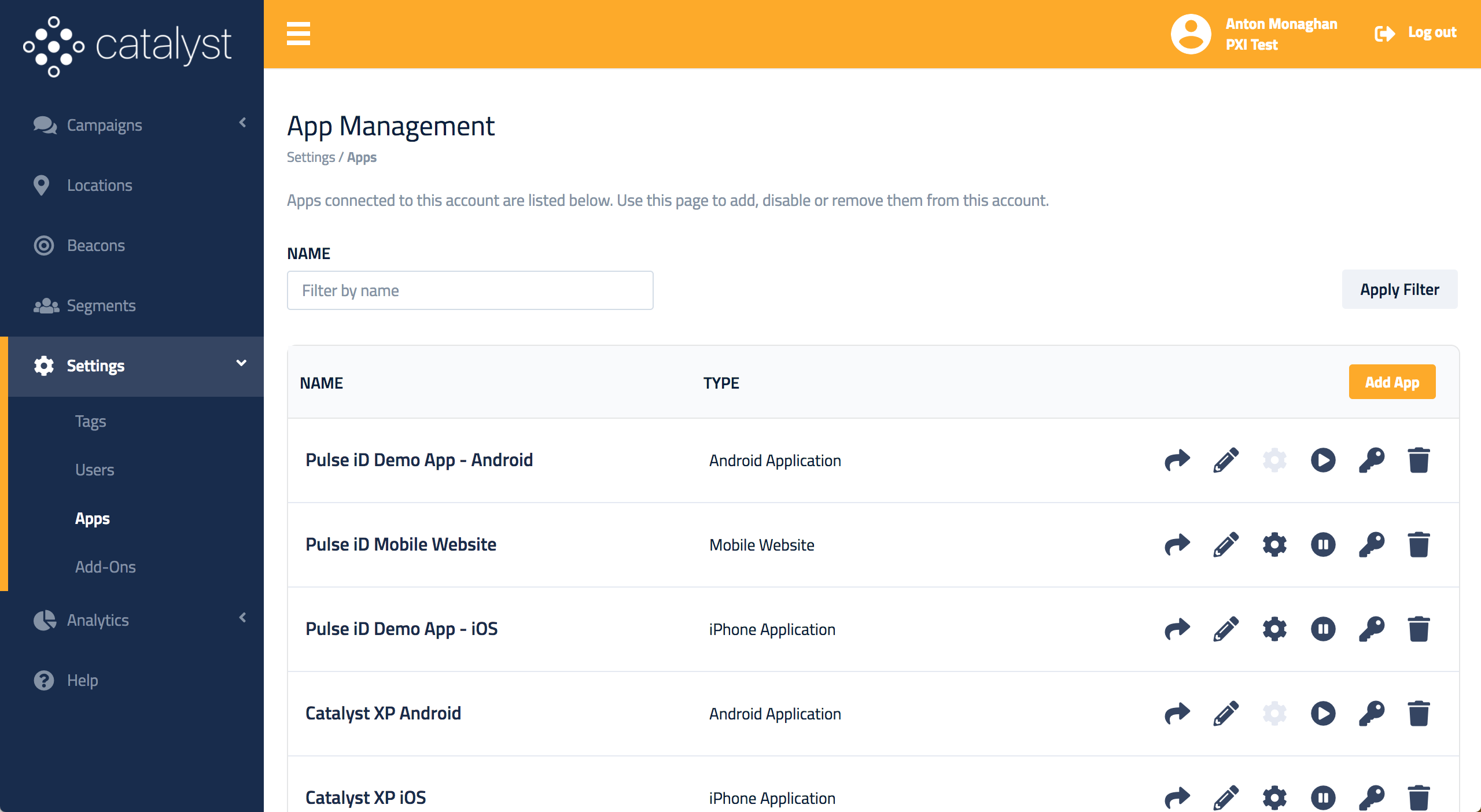
Activating app
Once created, ensure you click the "play" button to activate the app, otherwise no campaigns will be delivered to it.
App Key¶
Click on the "key" icon to get your app key for the SDK.
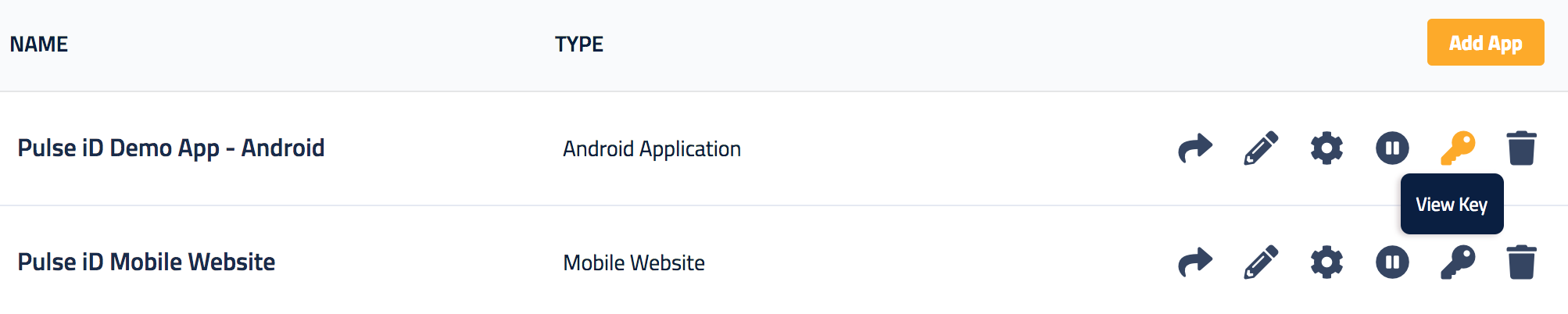
Configuration¶
The SDK can be configured to suit multiple use cases. Click on the config button to modify various settings for the App (SDK).
![]()
Please contact Pulse iD Support to suggest a configuration that is suitable for your use case. Refer to the setting tooltips before modifying the default configuration.
Configuration settings
It can take some time for these configuration changes to be downloaded by the SDK. The time taken depends on the throttle settings, device OS, network connectivity, etc.