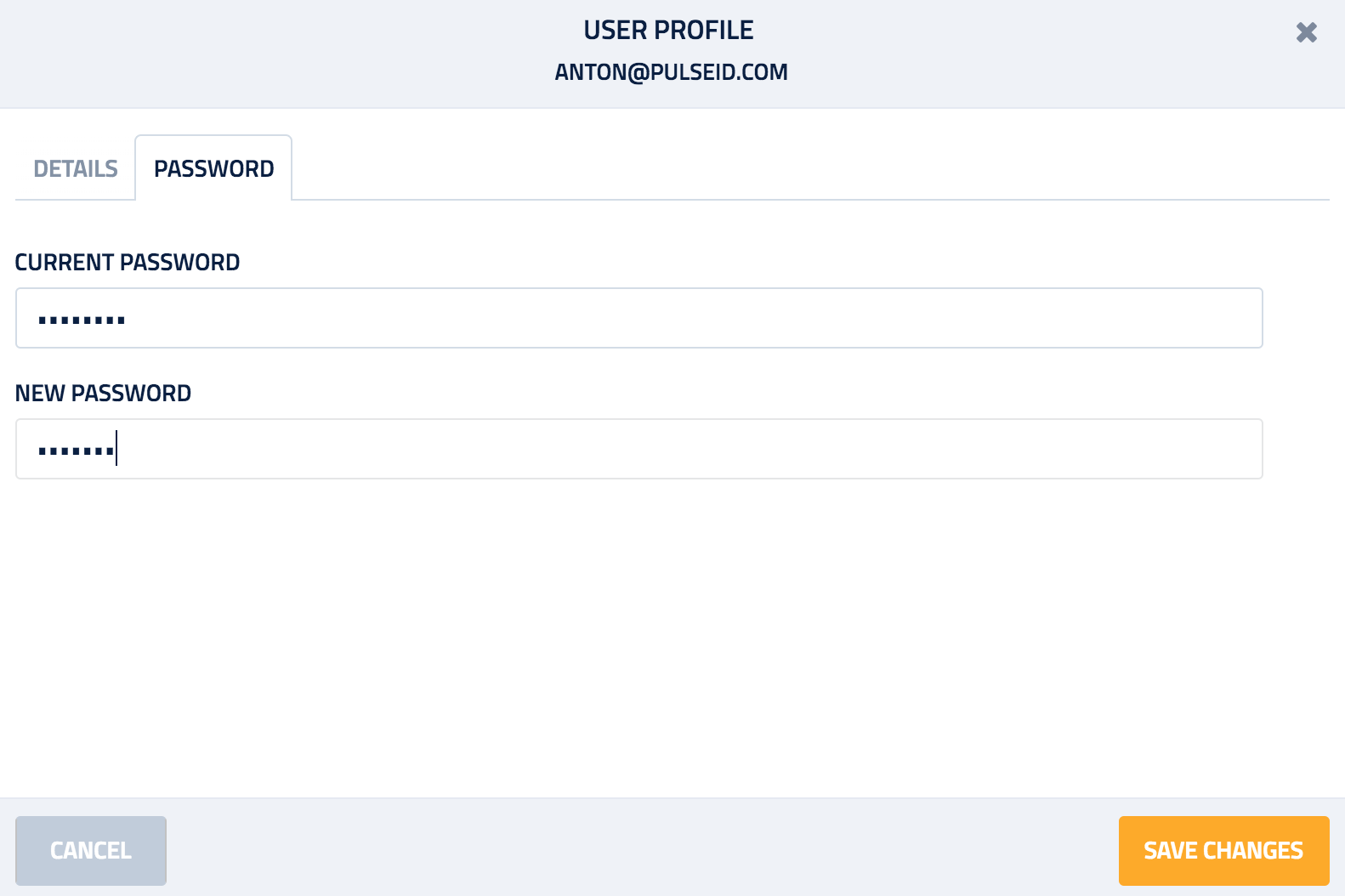Users¶
The User Management page provides the ability to manage and add Users to your account. Click the Add New User button in the top-right corner to add a new User.
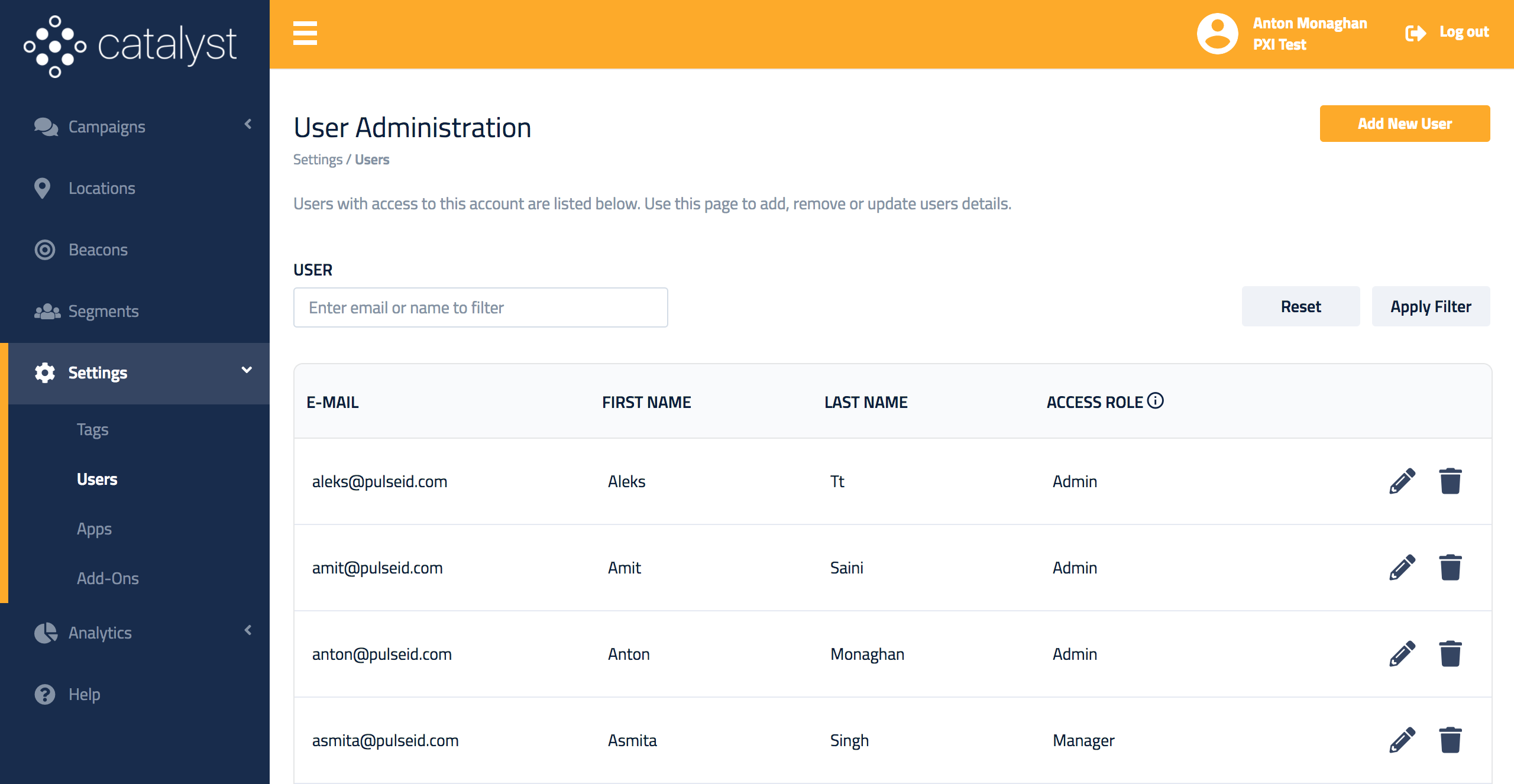
Add user¶
A User's access to Catalyst is determined by their Role :
| Role | Description |
|---|---|
| Admin | has full access to all features of Catalyst |
| Manager | has full access to all features of Catalyst, except managing Apps, Users, Tags and Add-ons |
| Reporting | has full read-only access to all features of Catalyst |
| Restricted | is intended for use by Merchants and Venues, allowing them access to configure Campaign and use Analytics. This role is restricted to the campaigns, locations and beacons associated to their account. |
User provisioning
Once the account has been provisioned, the new User will be notified by an email with credentials to login. The email will include instructions to access Catalyst.
Change user role¶
Only Admin users can access the User Management page:
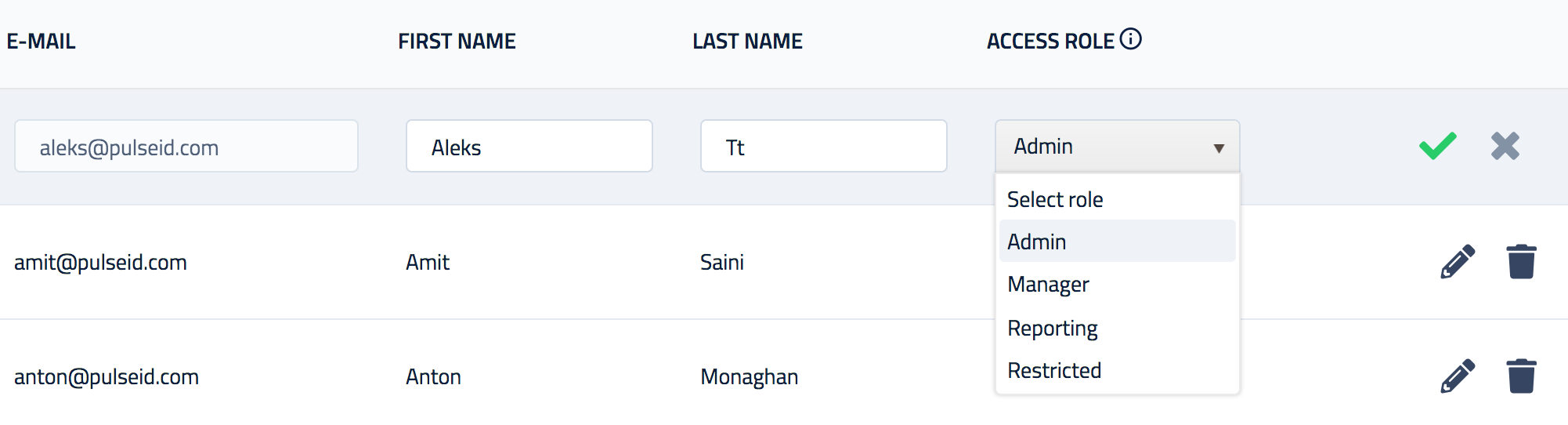
Changing login
Once a User account is created, their email address cannot be changed. If you need to change the address, delete the account and re-create it with the correct email address.
Change user details¶
A User can change their details by clicking the Update Profile button from the User Profile menu 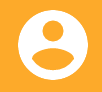

Change password¶
A logged in User can change their account password from the User Profile window :